To rotate an image in Adobe Photoshop you can use commands from the submenu Image - Rotate Canvas.
You can apply the following commands:
You can apply the following commands:
- 180° - it rotates the image by 180 degrees.
- 90° CW - it rotates the image by 90 degrees clockwise.
- 90° CCW - it rotates the image by 90 degrees anticlockwise.
- Arbitrary - this command rotates the image by an arbitrary angle. For this purpose:
- Step 1. select the command from the menu;
- Step 2. enter the value of the rotation angle in degrees;
- Step 3. specify the direction of the rotation - clockwise or anticlockwise;
- Step 4. press the button OK.
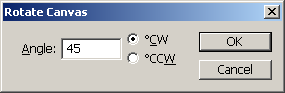
- Flip Horizontal - it mirrors the image as to the standing axis, i.e. interchanges the left and the right parts of the image;
- Flip Vertical - it mirrors the image as to the horizontal axis, i.e. it turns the image upside down.