Whether you've made a selection with Photoshop tools or used a plugin you'd want your selection to look nice and smooth on a new background. This happens when the edges of the object blend with the background colors. If the edges of the selected image were not softened or feathered during the process of selection you may shade them in Photoshop.
All you have to do is:
All you have to do is:
- Step 1. In Adobe Photoshop have your selection loaded. Open Select menu and choose Feather.
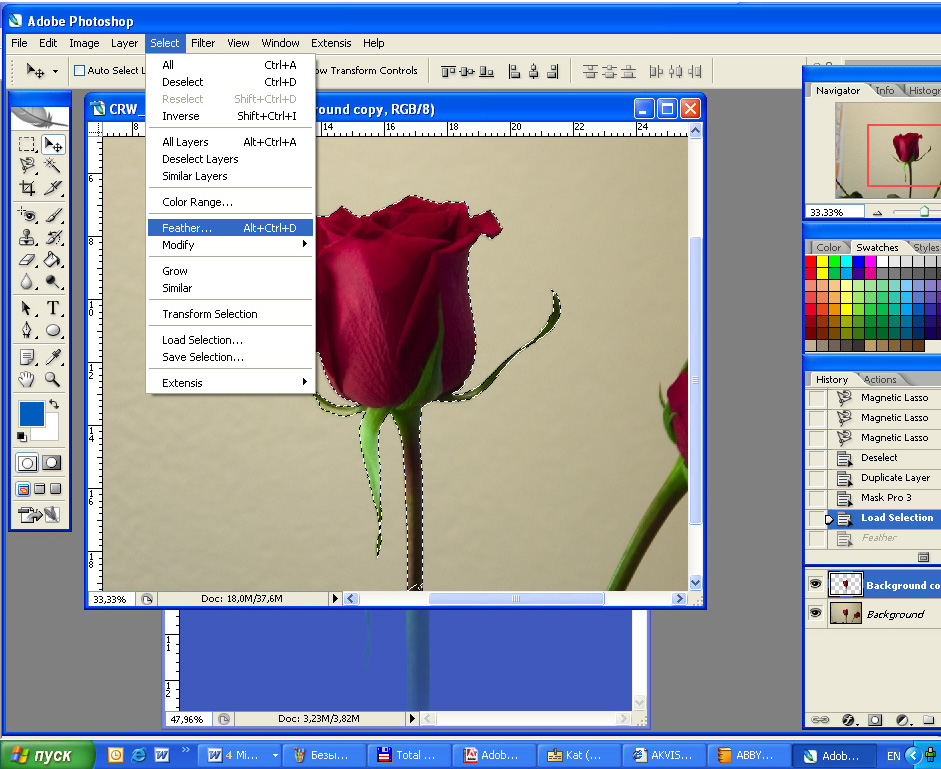
- Step 2. In the opening dialogue window type in a number of pixels to be feathered (2-5 are usually enough).
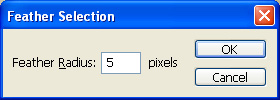
- Step 3. Now you can copy your selection, paste it into a new environment and evaluate the result.
 No shading
No shading 5 px shading
5 px shading 15 px shading
15 px shading